Step-by-Step Guide to Importing NFTs from MetaMask to Immutable Passport
Darius Baruo Jun 01, 2024 01:33
Learn how to transfer NFTs from MetaMask to Immutable Passport with this detailed guide.
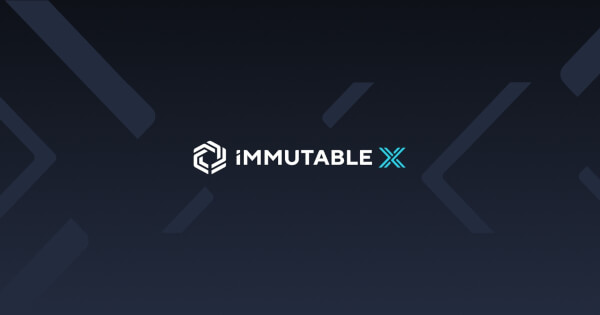
As the NFT market continues to grow, users are seeking efficient ways to manage their digital assets across various platforms. According to Immutable.com, a detailed guide has been released to assist users in transferring their NFTs from MetaMask to Immutable Passport.
Prerequisites for NFT Transfer
To successfully transfer NFTs from MetaMask to Immutable Passport, users need the following:
- An Immutable Passport account (sign-up here).
- The MetaMask wallet address where the NFTs are stored.
- $IMX tokens on zkEVM in MetaMask to cover gas fees (tutorial on obtaining $IMX).
Note: Ensure you have sufficient $IMX for gas fees before initiating the transfer.
Step-by-Step Transfer Process
Step 1: Access Immutable Passport
First, navigate to the Immutable Passport website (https://passport.immutable.com/).
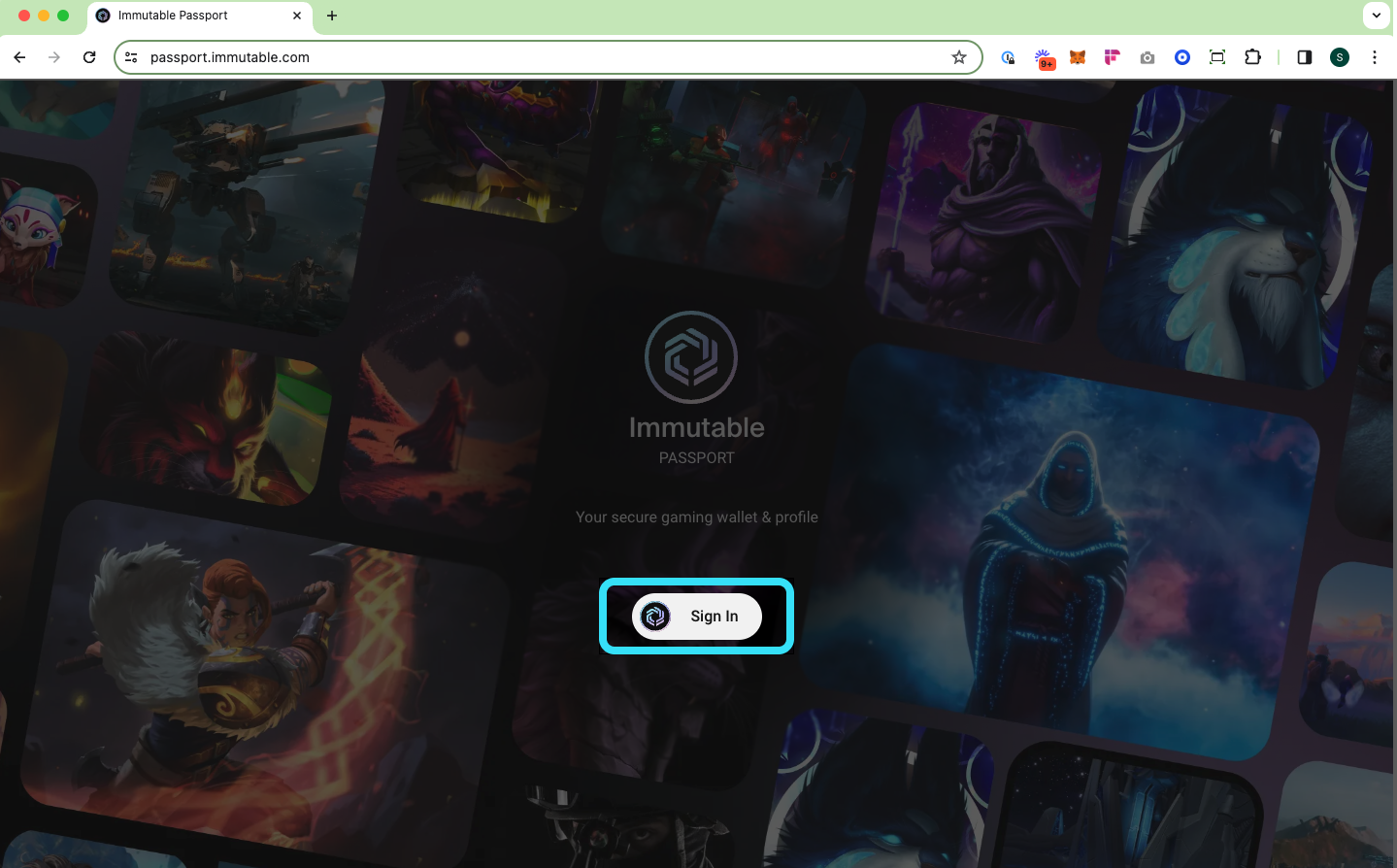
Step 2: Link MetaMask Wallet
Link your MetaMask wallet to your Immutable Passport and select “Import items to Passport”.
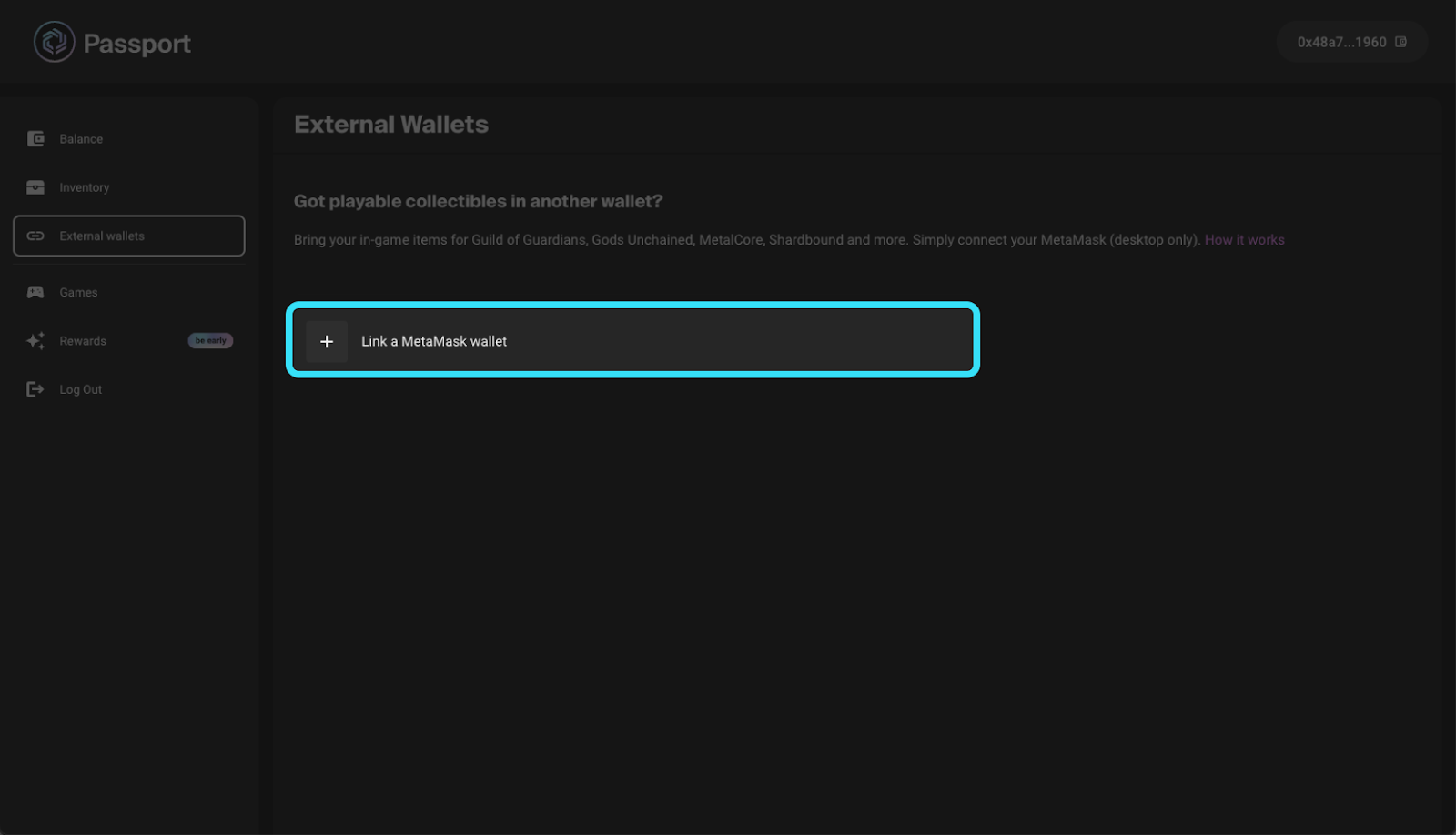
Step 3: Select NFTs for Import
After linking, your inventory will automatically pop up. Choose the collection and specific items you wish to import.
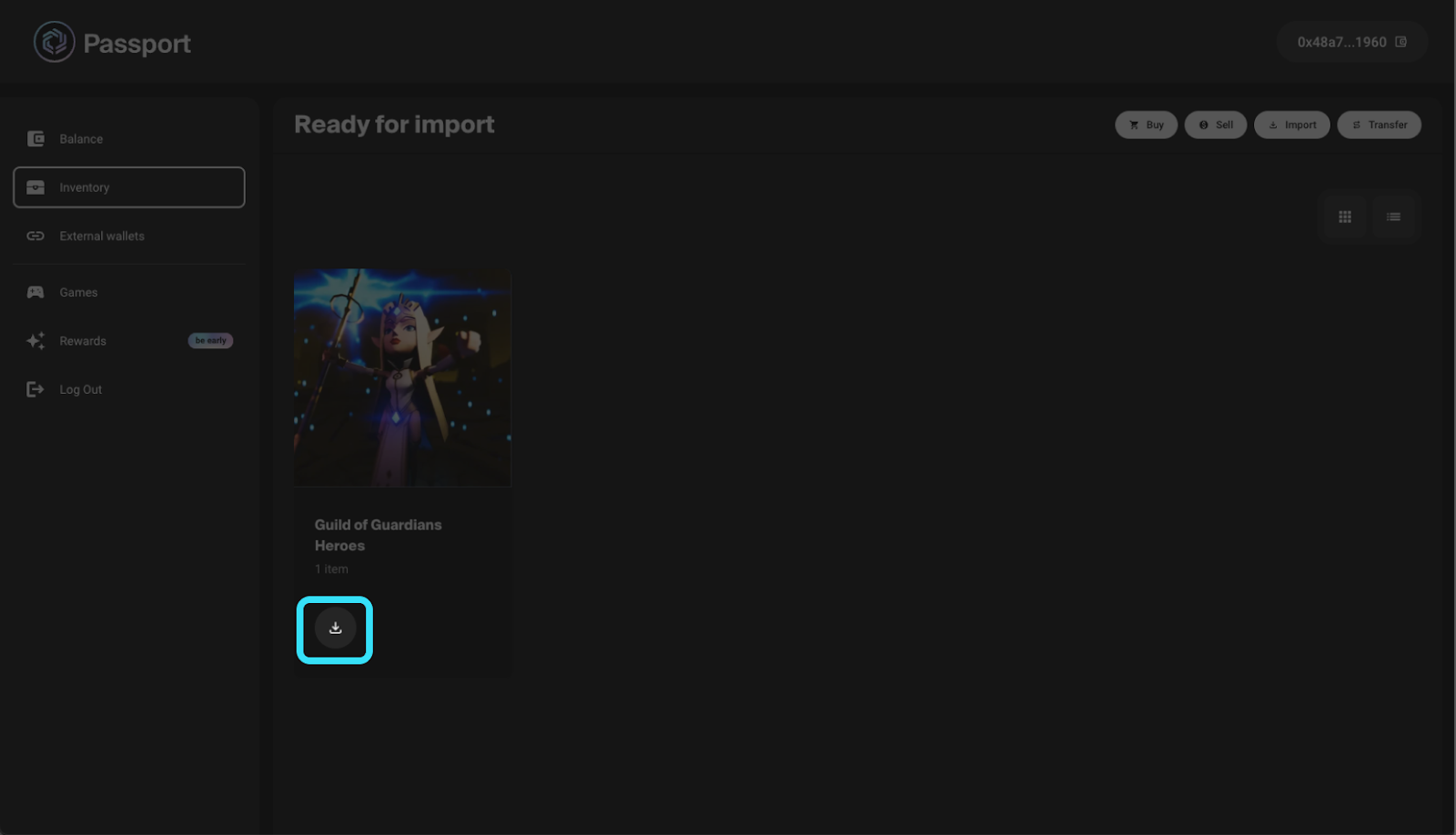
Step 4: Confirm the Import
Select 'Import item' and sign the transaction in your wallet. Make sure you have enough $IMX for the gas fees.
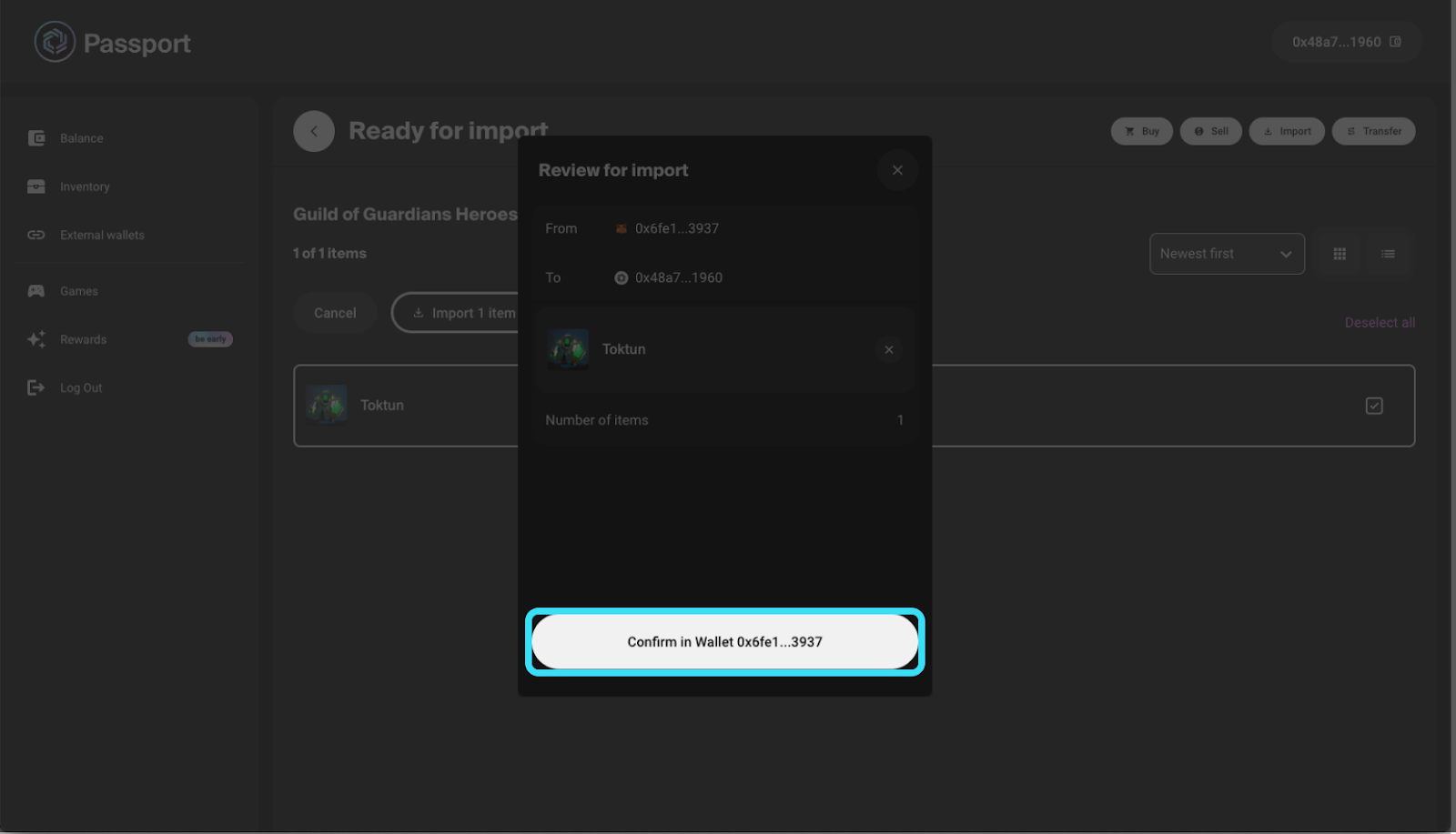
Once the transaction is confirmed, your NFTs will be successfully transferred to your Immutable Passport.
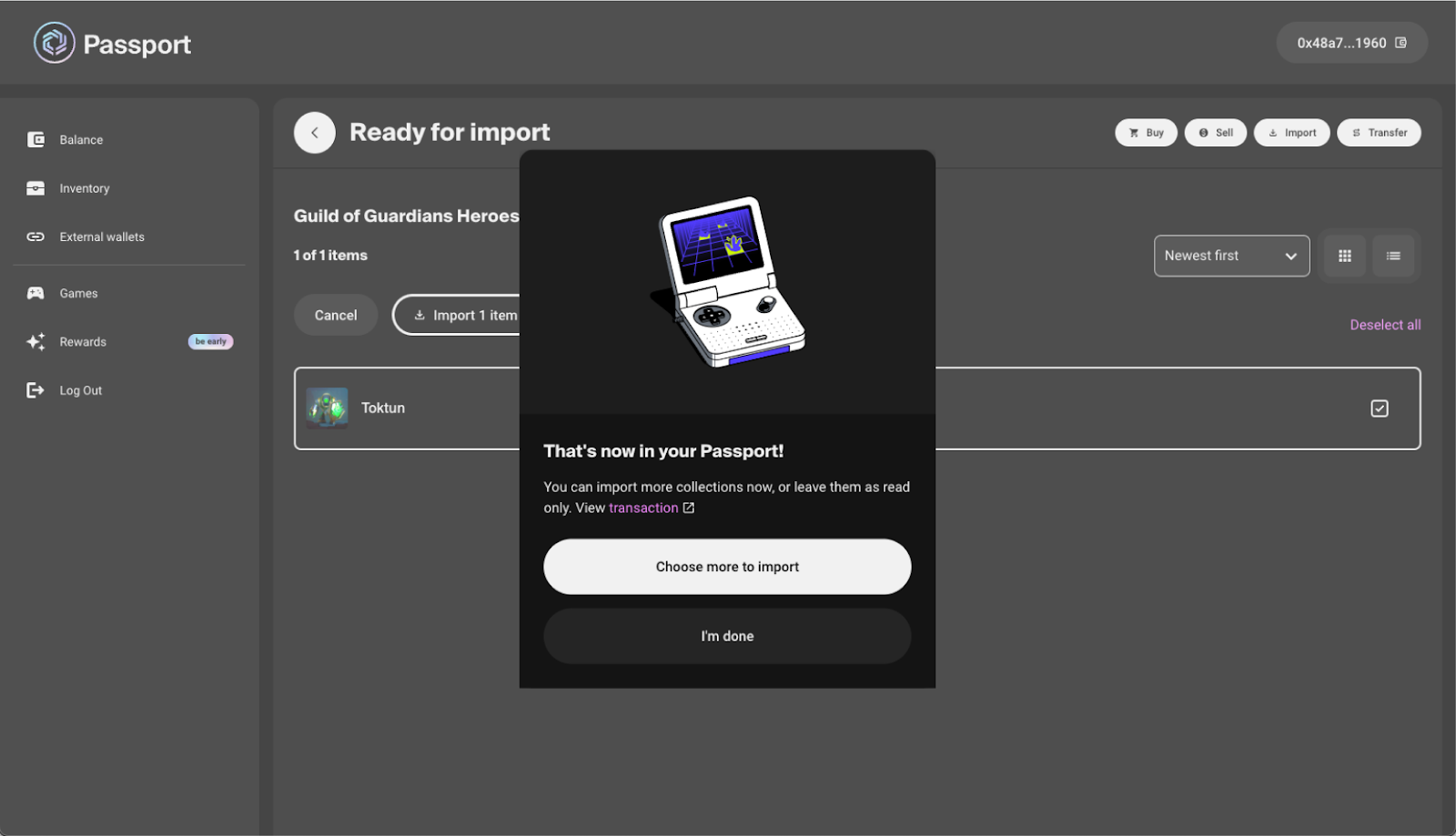
Ensuring a Smooth Transfer
To ensure a seamless experience, verify that all prerequisites are met, and follow the steps carefully. For additional guidance on obtaining $IMX tokens for gas fees, refer to the official tutorial provided by Immutable.
Image source: Shutterstock.jpg)